Create Custom Sage 300 Screens with Extender
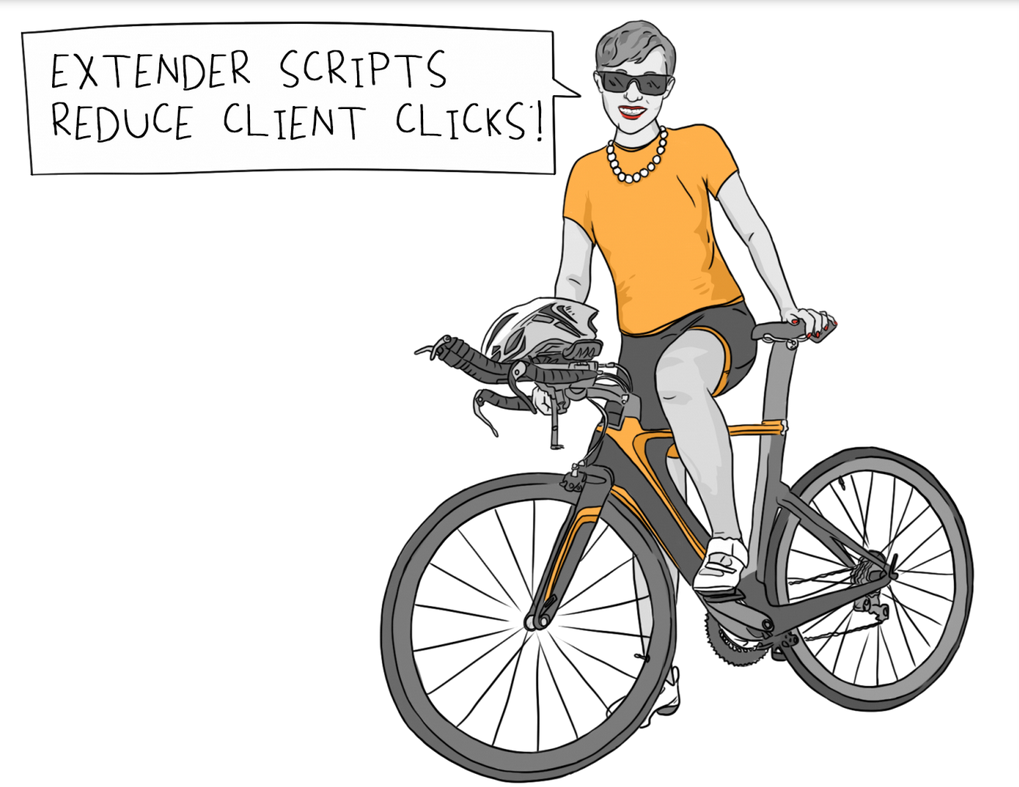
Yes, it is possible to create custom Sage 300 screens without bespoke development. With Extender tools, published by Orchid Systems, you may tailor tabs, fields, buttons and finders within Sage 300 ERP.
Create Custom Sage 300 Screens: Examples
- Add buttons for custom functionality
- Create a button to automatically print and email a Purchase Order to the vendor
- Bring optional fields from the Optional Field tab to the Order Entry grid for editing optional fields along with Quantity, Extended Price, and other grid fields in Order Entry
- Hide existing fields for certain users
Extender is meant to provide bespoke functionality to your Sage 300 system in a way that is upgrade-friendly. Because Extender works at the Sage 300 view level, the work becomes a part of the Sage 300 database. That means it’s incorporate in database dumps & loads and is integrated with the Sage 300 business logic
Extender is an incredibly powerful tool. It can reach deeply into your Sage 300 system. Here are a few more examples of Extender functionality:
- Use Python scripts to automate business processes, enhance systems integration, develop custom screens, or provide tailored validation and alerting.
- Develop custom tables that form part of the Sage 300 database, tailoring the core system to meet your exact needs
- Log events so there is an audit trail on specific fields
- Configure workflows such that Sage 300 documents can be processed by multiple people with different roles – avoiding email and clarifying your internal processes
- Create alerts based on your specific rules
For more examples, see how our customers use Extender to create an audit trail, split a single order into multiple orders based on specific rules, and add buttons to the Purchase Order screen to add shipping container details.