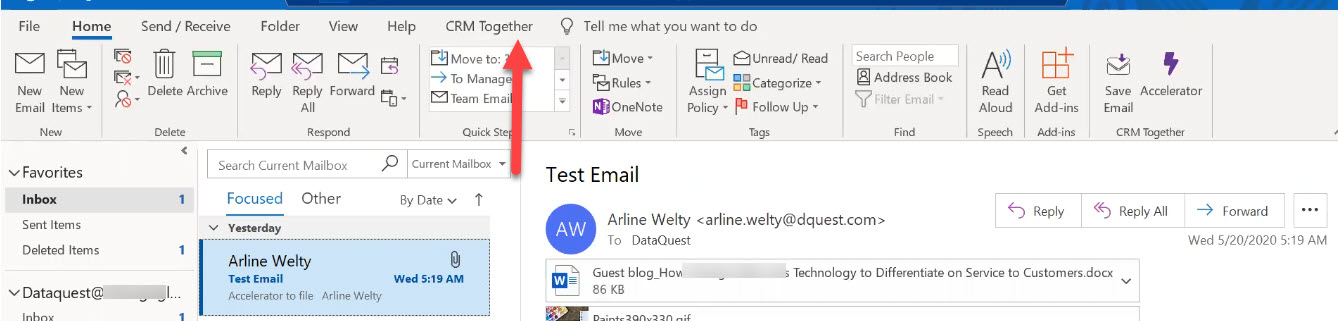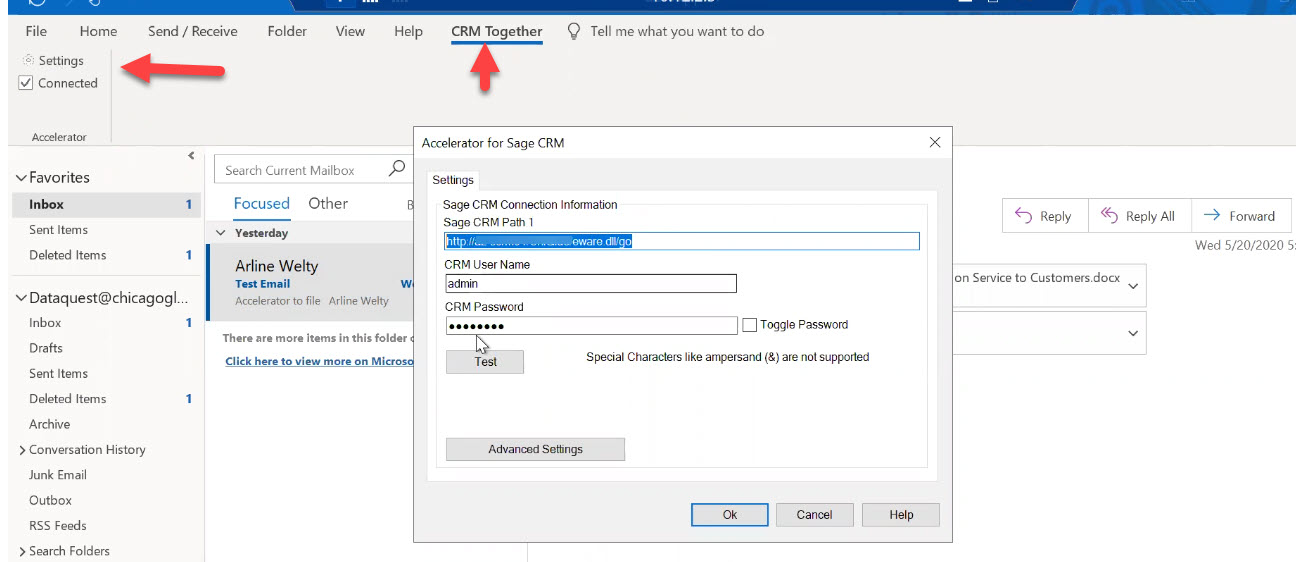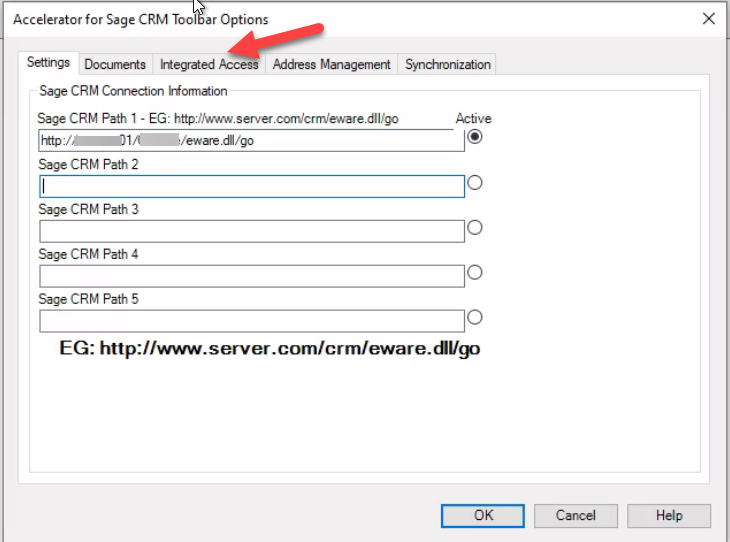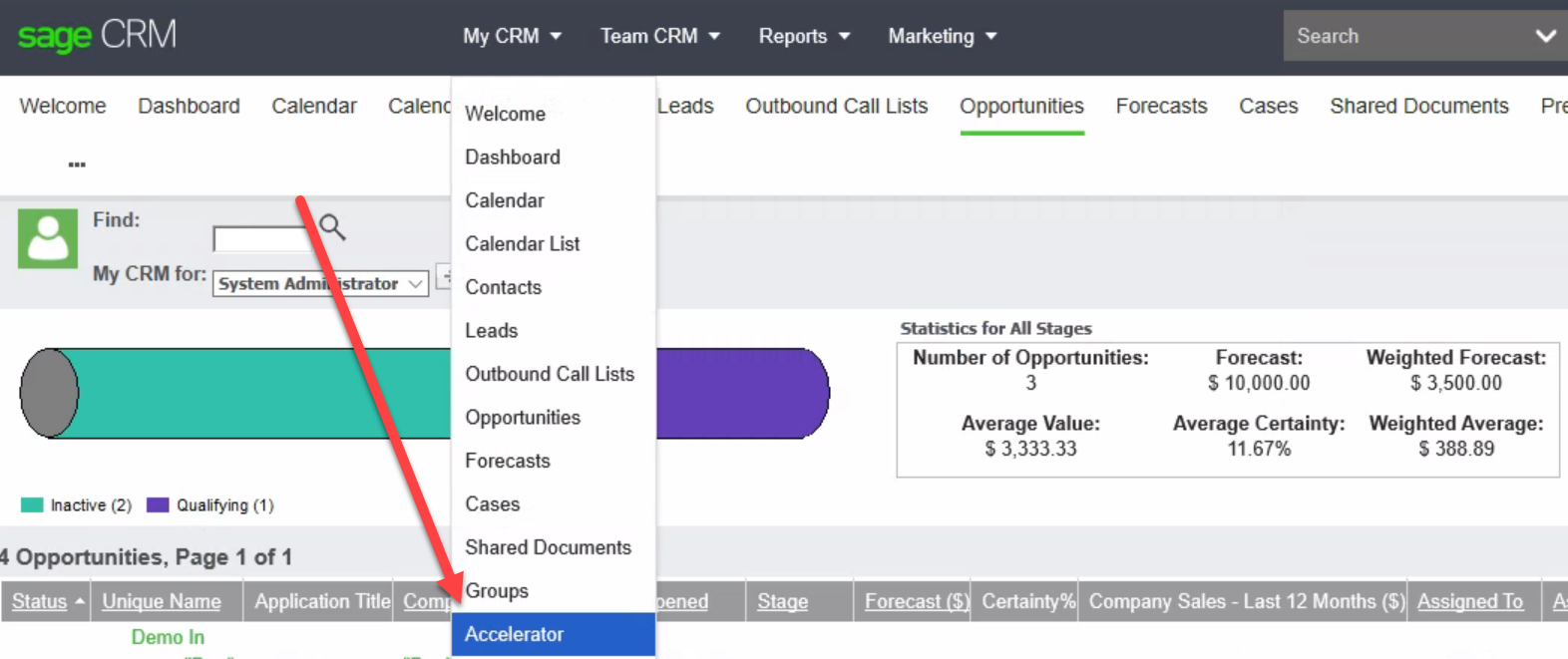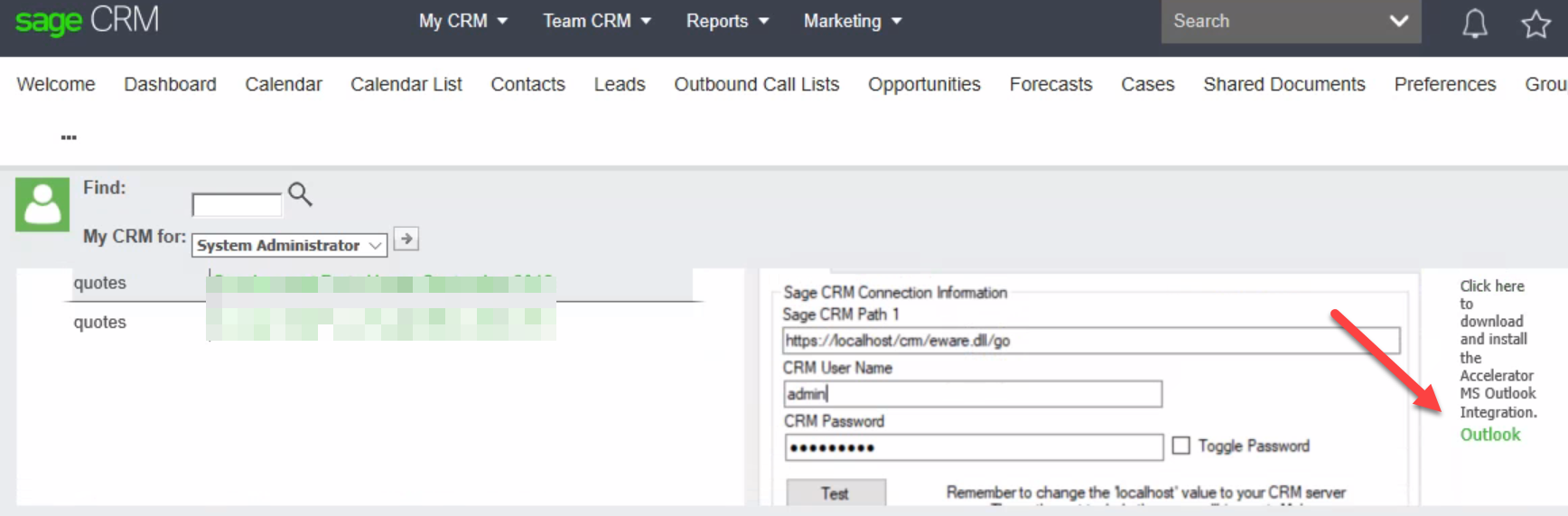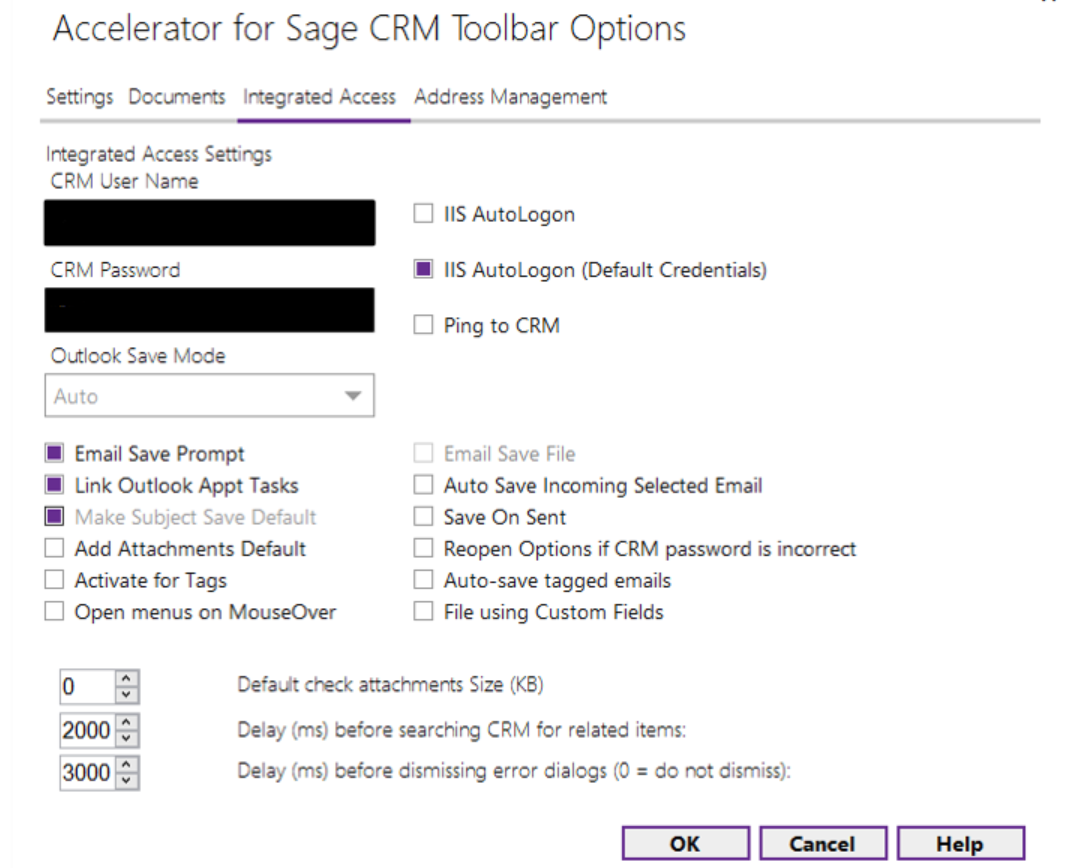It’s not a deep dark mystery but we clarify it anyway: Accelerator settings
3 tips for using Accelerator for Sage CRM.
Arline Welty shows you how to take 5 minutes to check your settings on Accelerator for Sage CRM, see how email saving works, and get a quick ‘phone call’ note saved to CRM.
Checking your Accelerator for Sage CRM settings just takes a minute. It can be easy to forget to to this though- I’ve noticed that when people change their CRM passwords, they sometimes forget to also update their Accelerator settings with the new password and get freaked out that they’ve broken something.
Just take a second to apply the change to Accelerator and you will be on your way.
Checking Settings after v4.7.5 (May 2020 release)
Update from May 2020: If you’re using versions after 4.7.5 in Accelerator, you’ll check your settings here:
This opens the settings window:
From here, you may test your settings to confirm connectivity.
If you get a pop-up when opening Outlook, set your CRM user name & password on the “Integrated Access” tab:
There are a few ways that companies use this- first, by keeping track of the ‘official record’ of communication in CRM, there is a central repository to refer to. Second, when you save certain emails to CRM, it increases cross-department transparency. That way, if one person in the collections department sends a collection letter, another person in sales can see that letter in CRM before calling on the client. The third benefit is kind of the most ‘human’ thing- if you save certain emails to CRM, it helps you keep a record of the important communications you’ve had with your client or vendor, and gives you a record of what was said and what was decided. We can all be forgetful from time to time and CRM acts as the official memory, which helps.
I also show you in the video how to jot down the results of a phone call in CRM- this seems to be the quickest way to just get notes about a call into CRM. It’s freeform and quick, and I like it because it gives you a lot of flexibility. Ok, check out the video and enjoy!
Video Addition: Re-Enabling Accelerator in Outlook
Sometimes, Microsoft Outlook takes the liberty of disabling Accelerator. Here’s how to re-enable it and get everything up & running again:
Update from April 2017: If you still have trouble even seeing Accelerator in Internet Explorer, the Accelerator Add-in might be disabled. Re-enable it by going to Internet Explorer Tools (the gear icon)>Manage Add-Ons>Choosing “Show All Add Ons”>Right-clicking “Sage CRM Accelerator” and choosing “Enable”.
Installing the Outlook Add-In
For the initial installation, users with an Accelerator license can navigate to My CRM>Accelerator
From here, scroll down find the Outlook integration download:
When you click ‘Outlook’ it will download the installation media. We suggest that you now run the installer (just click ‘run’). Each Accelerator should do this for themselves. Please make sure you properly fill out the Sage CRM URL, your user name, and password.
There are updates with Accelerator version (4.7 .5, released May 2020) that allow users to run this installer without needing elevated Windows privileges. So yes, you can DIY!
During the installation you’ll be asked to input your Sage CRM URL, your Sage CRM user name, and Sage CRM password. Most helpfully you can click ‘test’ after entering those. Please do that.
Configuration of Accelerator for Sage CRM
Configuration options are noted on the developer site. Two common requests are related to the E-mail send prompt:
1. Outlook Save Mode (Auto/Manual)
This setting controls whether the system prompts you to save the emails when sending a mail. Default is Auto.
2. Email Save Prompt
This setting controls whether the prompt appears at any time when you file an email. Default is checked. When unchecked the “Email Save File” option is enabled also.
Please contact us if you’ve got questions!