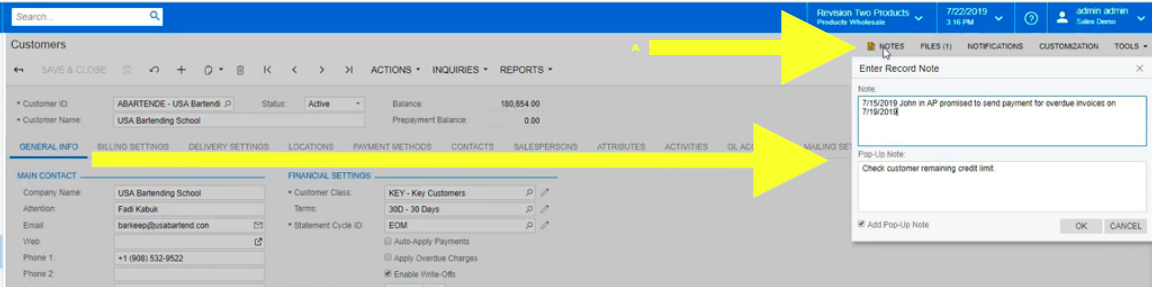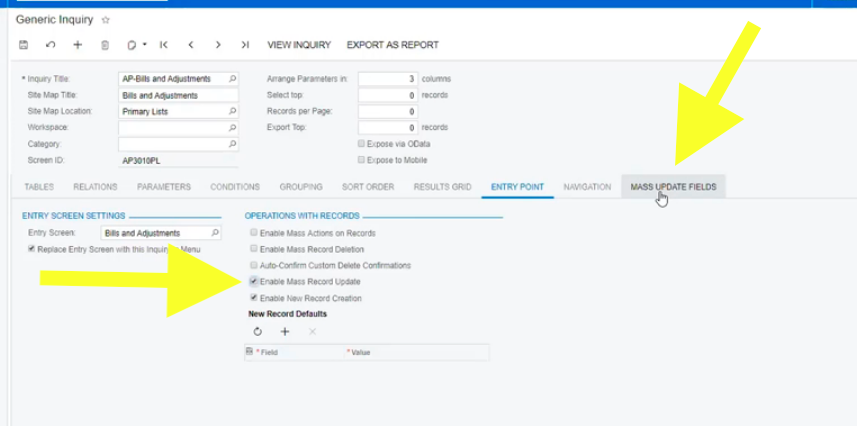Explore Acumatica, Use Acumatica
Is Acumatica Easy to Use?
Is Acumatica Easy to Use?
Well, it’s the most easy-to-use ERP we’ve seen- that’s why our customers like it. In this video, Debbie Mazzullo shows three examples of how to configure your Acumatica instance. These tips for configuration include:
- Creating your own on-screen pop-up notes to help guide your Acumatica users
- Performing mass updates on data to avoid manually updating multiple records
- Building your own side panels of information to help with navigation
In this video, you can see how we make some easy productivity enhancements to our Acumatica 2019R1 instance.
Here’s a quick summary of what the video shows:
Pop Up Notes
This demo is meant to trigger your imagination on ways to use pop-up notes within Acumatica.
Acumatica allows us to attach pop-up notes to customers, vendors and users. Acumatica has had built-in notifications for quite some time- it can send an email or report to designated recipients when a specific change occurs on a specific fields. For example, if a customer goes over their credit limit or has overdue invoices, these can be triggered. But sometimes we want a note to pop if we’re about to enter a transaction. Enter pop-up notes!
To create your own pop-up note, just enter your notes in the designated “Pop Up Note” field, and the system will display your text in a pop-up window.
For customers: pop-up notes will be triggered on invoices & memos, cash sales, sales orders, invoices, service orders and appointments.
In our video example, we create a new pop-up note for our customer, and when I begin to enter an invoice against the customer, my pop-up note shows on screen.
For vendors: pop-up notes will be triggered on bills & adjustments, purchase orders, and purchase receipts.
In our video we create a purchase order against a specific vendor, and the pop-up note appears on screen for that vendor.
Mass Updates on Generic Inquiries
Occasionally you need to do mass updates on your data. Mass updates are very powerful, so they should be managed carefully.They are easy to learn and can save time and prevent tedious manual data updates.
This example is for a vendor who signed up to be paid via ACH (Acumatica calls this method “fedwire”).
Our first step is to make the change to the vendor record so their payment method is now set to “fedwire.” Then, our video shows how to query for all the invoices that are outstanding for the vendor. Instead of manually changing the payment method at each individual invoice level, we want to change the payment methods for all the invoices at once. We want an ‘Action’ tab that would allow us to change the payment method for all of them.
Here’s how we accomplish that:
Within the context of the Generic Inquiry that shows us Bills and Adjustments, we have an “entry point” tab that we can manipulate.
We use the Mass Update Fields tab to select any number of fields that we’d be allowed to update. In our example, we use the Mass update action to update the payment method for all the invoices for the vendor to be set to ACH.
Side Panels
Side panels allow you to see details against a record without navigating away from the screen you’re on. So for example, as we scroll through vendor details, you may want to see details of the actual bill itself.
We can use side panels to pop open a mini screen, or even enlarge it to take over my screen. In our video, we can see, on a list of vendor details, the ability to pop-open a side bar to show the actual bills and adjustment entry screen for a given bill without navigating away from the list of vendor details.
We also show vendor details in another side panel, so you can scroll through a list of bills and see the vendor details alongside it in a side panel.
Side panels enhance navigation and make it easy to see the relevant data to your job role wherever you are in the system. And starting with Acumatica 2020 R1 release, side panels have been enabled against many more types of screens. Previously, they were only enabled against Generic Inquiry screen types.
The thing we enjoy about these three productivity features so much is that they are all baked into the product. Acumatica has an incredible platform that they’re continually developing. We appreciate that the functionality is all included and that a power user with the right security can “own” these changes and operate independently.
Have you used any of these features yet?