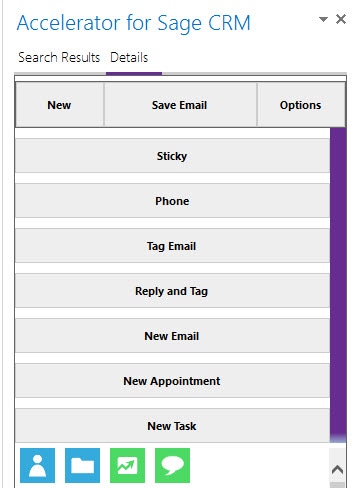Tag & Reply to an email using Accelerator
In this video, Arline Welty demonstrates how to tag & reply to an email using Accelerator. The reason to tag and reply is so that the email can travel throughout your organization but be “tagged” to the context in which you’re currently working. For example, you could receive an e-mail from one person, and then tag it to a specific case or opportunity.
Where is This?
Using “tag & reply” is part of the Accelerator toolbox. Accelerator is a bridge between Outlook and Sage CRM that helps you file Outlook-generated emails and meetings into CRM so all of your communications “live” in CRM. While you are looking at email in Outlook, Accelerator simultaneously scans CRM for an exact match on the e-mail address. That typically corresponds to an individual Person record within CRM. A preview of that person’s CRM record is displayed in the Accelerator panel within Outlook. If you wanted to save the email to that Person record in CRM, you’d just click the “save” button at this point.
Why Tag & Reply?
Using “tag & reply” is useful for times when you want to save the email to a record other than the default person record that Accelerator finds. For example, you may be working an opportunity against that person and you want the email to be attached to that opportunity. Or you may want to tag the email to another Person record in CRM instead of the person record that corresponds with the email address. There are plenty of reasons why you’d want to take an email from one person and save it against somebody else.
All you need to do is open the Accelerator panel, find the record you want to tag against, and choose “tag & reply.” This attaches a unique tag to the subject line of the email. When you send the email, that unique tag is what connects this conversation thread to the record (such as case or opportunity) tyou have highlighted in the Accelerator panel. You do need to leave that tag in the subject line, but you can still edit the subject line as needed.
Check it out and have fun!